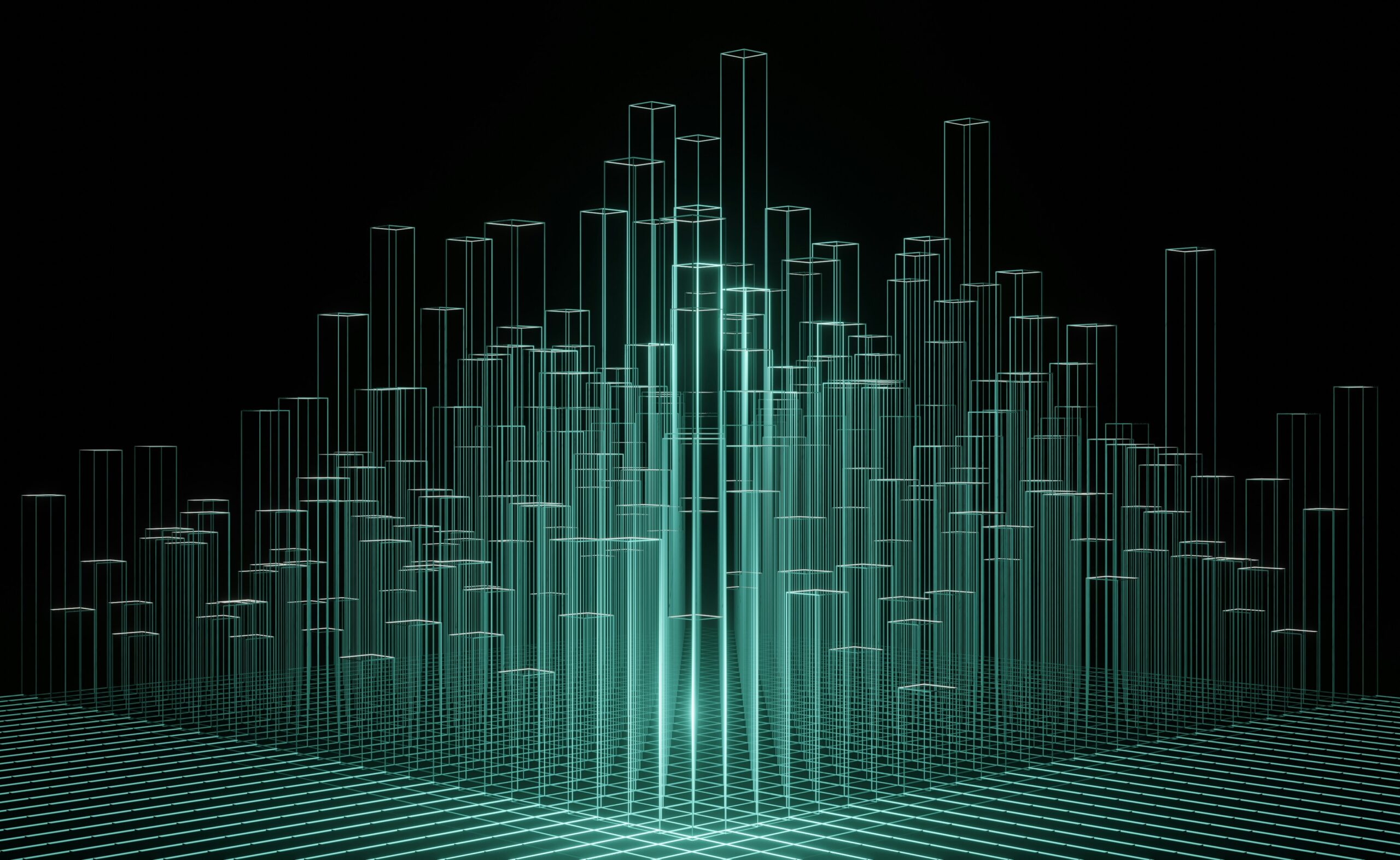How to Deploy a Proxmox Ceph Cluster for High-Availability Storage
Deploying a hyperconverged Proxmox cluster integrated with Ceph storage enhances your infrastructure’s scalability, reliability, and performance. This guide walks you through setting up such a cluster, ensuring a robust virtualization environment with efficient storage management.
Looking to understand Proxmox clustering first? Here is our guide on setting up a Proxmox Cluster.
Why Combine Proxmox with Ceph?
Proxmox Virtual Environment (VE) is an open-source platform for enterprise virtualization, combining KVM hypervisor and LXC containers. Integrating Ceph, a distributed storage system, provides:
- Scalability: Easily expand storage by adding new nodes.
- High Availability: Data replication across nodes ensures redundancy.
- Performance: Efficient data distribution optimizes read/write operations.
Prerequisites
Before starting, ensure you have:
- Hardware:
- CPU: Adequate cores; OSD services benefit from higher frequencies and multiple cores.
- Memory: Sufficient RAM; consider both VM/container needs and Ceph’s requirements.
- Storage: Dedicated disks for Ceph OSDs; uniform disk sizes are recommended.
- Network: Reliable networking; separate networks for public and cluster traffic enhance performance.
- Software:
- Proxmox VE installed on all nodes.
Step 1: Set Up the Proxmox Cluster

- Create Cluster on First Node:
- Navigate to Datacenter > Cluster in the Proxmox web interface.
- Click Create Cluster, provide a Cluster Name, and specify the Cluster Network.
- Click Create.
- Join Additional Nodes:
- On each additional node, navigate to Datacenter > Cluster.
- Click Join Cluster, enter the Cluster Join Information from the first node, and click Join.
Step 2: Install Ceph on All Nodes

- Access the First Node:
- Navigate to Ceph in the Proxmox web interface.
- Click Install Ceph, select the desired Ceph version and subscription, and start the installation.
- Configure Networks:
- Define the Public Network and Cluster Network under Configuration.
- Select Y at the Setup Installation prompt if everything looks correct.
- Configure IP subnet
- Repeat on Remaining Nodes.
Step 3: Configure Ceph OSDs

- Prepare Disks:
- Navigate to Disks to verify disk availability.
- Create OSDs:
- On each node, go to Ceph > OSD, click Create OSD, select the disk, and click Create.
Step 4: Create Ceph Pools

-
- Navigate to Pools:
- Go to Ceph > Pools, click Create Pool.
- Configure Pool:
- Name the pool (e.g., vm_storage).
- Set the Size (number of replicas; typically 3) and click Create.
- Navigate to Pools:
Step 5: Set Up Ceph Monitors and Managers

- Add Monitors:
- Navigate to Ceph > Monitor and click Create Monitor.
- Add to all existing nodes.
Testing Live Migrations In Your Proxmox Ceph Environment
Once your Proxmox Ceph cluster is set up with three monitor nodes and integrated storage, you’ll have a distributed shared storage system across all hosts. This enables seamless live migration of virtual machines between nodes with minimal downtime, transferring only the memory map rather than entire disk images.
The cluster ensures high availability and fault tolerance, maintaining operations if a node fails, while pooling storage resources for efficient use. You’ll also benefit from simplified management through the Proxmox interface, supporting resilient, scalable virtualization—ideal for testing or small-scale deployments, even in nested environments.
Common Proxmox Ceph Cluster Troubleshooting Issues & Fixes
Issue |
Possible Cause |
Solution |
| Slow Read/Write Speeds | Network bottlenecks or high CPU usage | Ensure dedicated Ceph network and enable jumbo frames |
| OSD Crashes | Disk failure or corruption | Replace faulty disk and rebalance cluster with ceph osd out <ID> |
| Monitors Going Offline | Network issues or insufficient resources | Restart monitor service: systemctl restart ceph-mon@<hostname> |
| Cluster in HEALTH_WARN State | Imbalanced distribution or high disk usage | Run ceph pg rebalance to fix data placement |
Setting up a hyper-converged Proxmox Ceph Cluster provides a scalable, high-availability infrastructure suitable for enterprise workloads.
If you’re considering managed private cloud solutions, HorizonIQ provides tailored infrastructure expertise. Contact us today to learn more.